TLS Support
Table of Contents
RabbitMQ has inbuilt support for TLS. This includes client connections and popular plugins, where applicable, such as Federation links. It is also possible to use TLS to encrypt inter-node connections in clusters.
This guide covers various topics related to TLS in RabbitMQ, with a focus on client connections:
- Two ways of using TLS for client connections: direct or via a TLS terminating proxy
- Erlang/OTP requirements for TLS support
- Enabling TLS in RabbitMQ
- How to generate self-signed certificates for development and QA environments with tls-gen or manually
- TLS configuration in Java and .NET clients
- Peer (certificate chain) verification of client connections or mutual ("mTLS")
- Public key usage extensions relevant to RabbitMQ
- How to control what TLS version and cipher suite are enabled
- TLSv1.3 support
- Tools that can be used to evaluate a TLS setup
- Certificate and key rotation
- The trust store plugin for environments where trusted certificates changes frequently
- Known attacks on TLS and their mitigation
- How to use private key passwords
and more.
Where to Learn the Basics of TLS
This guide tries to explain the basics of TLS but it is not, however, a primer on TLS, encryption, public Key Infrastructure and related topics, so the concepts are covered very briefly.
A number of beginner-oriented primers on TLS are available elsewhere on the Web:
TLS and Messaging Protocols
TLS can be enabled for all protocols supported by RabbitMQ. However, this guide primarily focuses on AMQP 1.0 and AMQP 0-9-1 listeners. See MQTT, STOMP, and their respective WebSocket transport guides for TLS configuration examples for those protocols.
HTTP API, inter-node and CLI tool traffic can be configured to use TLS (HTTPS) as well.
To configure TLS on Kubernetes using the RabbitMQ Cluster Operator, see the guide for Configuring TLS.
For an overview of common TLS troubleshooting techniques, see Troubleshooting TLS-related issues and Troubleshooting Networking.
Common Approaches to TLS for client Connections with RabbitMQ
For client connections, there are two common approaches:
- Configure RabbitMQ to handle TLS connections
- Use a proxy or load balancer (such as HAproxy) to perform TLS termination of client connections and use plain TCP connections to RabbitMQ nodes.
Both approaches are valid and have pros and cons. This guide will focus on the first option. Certain parts of this guide would still be relevant for environments that choose the second option.
Erlang/OTP Requirements for TLS Support
In order to support TLS connections, RabbitMQ needs TLS and crypto-related modules to be available in the Erlang/OTP installation. The recommended Erlang/OTP version to use with TLS is the most recent supported Erlang release. Earlier versions, even if they are supported, may work for most certificates but have known limitations (see below).
The Erlang asn1, crypto,
public_key, and ssl libraries
(applications) must be installed and functional. On Debian and
Ubuntu this is provided by the erlang-asn1,
erlang-crypto, erlang-public-key, and
erlang-ssl packages, respectively. The zero dependency
Erlang RPM for RabbitMQ includes the above modules.
If Erlang/OTP is compiled from source, it is necessary to ensure that configure
finds OpenSSL and builds the above libraries.
When investigating TLS connectivity issues, please keep in mind that in the vast majority of cases they are environment-specific (e.g. certificates are missing from the trusted certificate store) and do not indicate a bug or limitation in Erlang/OTP's TLS implementation. Please go through the steps outlined in the Troubleshooting TLS guide to gather more information first.
Known Incompatibilities and Limitations
If Elliptic curve cryptography (ECC) cipher suites is expected to be used, a recent supported Erlang release is highly recommended. Earlier releases have known limitations around ECC support.
If you face the above limitations or any other incompatibilities, use the TLS termination option (see above).
TLS Basics: Certificate Authorities, Certificates, Keys
TLS is a large and fairly complex topic. Before explaining how to enable TLS in RabbitMQ it's worth briefly cover some of the concepts used in this guide. This section is intentionally brief and oversimplifies some things. Its goal is to get the reader started with enabling TLS for RabbitMQ and applications.
A number of beginner-oriented primers on TLS are available elsewhere on the Web:
For a thorough understanding of TLS and how to get the most out of it, we would recommend the use of other resources, for example Network Security with OpenSSL.
Two Primary Objectives of TLS
TLS has two primary purposes: encrypting connection traffic and providing a way to authenticate (verify) the peer to mitigate against Man-in-the-Middle attacks. Both are accomplished using a set of roles, policies and procedures known as Public Key Infrastructure (PKI).
A PKI is based on the concept of digital identities that can be cryptographically (mathematically) verified. Those identities are called certificates or more precisely, certificate/key pairs. Every TLS-enabled server usually has its own certificate/key pair that it uses to compute a connection-specific key that will be used to encrypt traffic sent on the connection.
Also, if asked, it can present its certificate (public key) to the connection peer. Clients may or may not have their own certificates. In the context of messaging and tools such as RabbitMQ it is quite common for clients to also use certificate/key pairs so that servers can validate their identity.
Certificates, Private Keys, and Certificate Authorities
Certificate/key pairs are generated by tools such as OpenSSL and signed by entities called Certificate Authorities (CA). CAs issue certificates that users (applications or other CAs) use. When a certificate is signed by a CA, they form a chain of trust. Such chains can include more than one CA but ultimately sign a certificate/key pair used by an application (a leaf or end user certificate). Chains of CA certificates are usually distributed together in a single file. Such file is called a CA bundle.
Here's an example of the most basic chain with one root CA and one leaf (server or client) certificate:
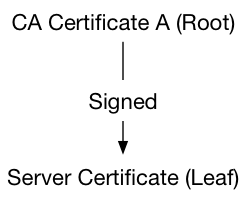
A chain with intermediate certificates might look like this:
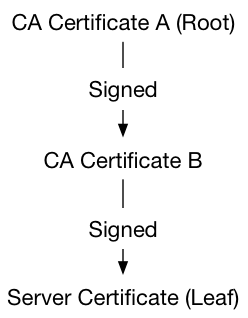
There are organizations that sign and issue certificate/key pairs. Most of them are widely trusted CAs and charge a fee for their services.
A TLS-enabled RabbitMQ node must have a set of Certificate Authority certificates it considers to be trusted in a file (a CA bundle), a certificate (public key) file and a private key file. The files will be read from the local filesystem. They must be readable by the effective user of the RabbitMQ node process.
Both ends of a TLS-enabled connection can optionally verify the other end of the connection. While doing so, they try to locate a trusted Certificate Authority in the certificate list presented by the peer. When both sides perform this verification process, this is known as mutual TLS authentication or mTLS. More on this in the Peer Verification section.
This guide assumes the user has access to a Certificate Authority and two certificate/key pairs in a number of formats for different client libraries to use. This is best done using existing tools but those looking to get more familiar with the topic and OpenSSL command line tools there's a separate section.
In production environments certificates are generated by a commercial Certificate Authority or a Certificate Authority issued by the internal security team. In those cases Certificate Authority bundle files very likely will contain more than one certificate. This doesn't change how the bundle file is used when configuration RabbitMQ as long as the same basic file and path requirements are met. In other words, whether the certificates are self-signed or issued by a trusted CA, they are configured the same way. The section on peer verification covers this in detail.
The Short Route to Generating a CA, Certificates, and Keys
This guide assumes the user has access to a CA certificate bundle file and two certificate/key pairs.
The certificate/key pairs are used by RabbitMQ and clients that connect to the server on a
TLS-enabled port. The process of generating a Certificate Authority and two key pairs is fairly labourious
and can be error-prone. An easier way of generating all that
stuff on MacOS or Linux is with tls-gen:
it requires Python 3.5+, make and openssl in PATH.
Note that tls-gen and the certificate/key pairs
it generates are self-signed and only suitable for development
and test environments. The vast majority of production environments
should use certificates and keys issued by a widely trusted commercial
CA.
tls-gen supports RSA and Elliptic Curve Cryptography
algorithms for key generation.
Using tls-gen's Basic Profile
Below is an example that generates a CA and uses it to produce two certificate/key pairs, one for the server and another for clients. This is the setup that is expected by the rest of this guide.
git clone https://github.com/rabbitmq/tls-gen tls-gen
cd tls-gen/basic
# private key password
make PASSWORD=bunnies
make verify
make info
ls -l ./result
The certificate chain produced by this basic tls-gen profile looks like this:
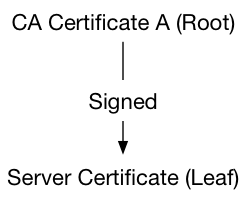
Enabling TLS Support in RabbitMQ
To enable the TLS support in RabbitMQ, the node has to be configured to know the location of the Certificate Authority bundle (a file with one more CA certificates), the server's certificate file, and the server's key. A TLS listener should also be enabled to know what port to listen on for TLS-enabled client connections. More TLS-related things can be configured. Those are covered in the rest of this guide.
Here are the essential configuration settings related to TLS:
| Configuration Key | Description |
listeners.ssl | A list of ports to listen on for TLS connections. RabbitMQ can listen on a single interface or multiple ones. |
ssl_options.cacertfile | Certificate Authority (CA) bundle file path |
ssl_options.certfile | Server certificate file path |
ssl_options.keyfile | Server private key file path |
ssl_options.password | Password for private key file |
ssl_options.verify | Should peer verification be enabled? |
ssl_options.fail_if_no_peer_cert | When set to |
The options are provided in the configuration file. An example of the config file is below, which will start one TLS listener on port 5671 on all interfaces on this hostname:
listeners.ssl.default = 5671
ssl_options.cacertfile = /path/to/ca_certificate.pem
ssl_options.certfile = /path/to/server_certificate.pem
ssl_options.keyfile = /path/to/server_key.pem
ssl_options.verify = verify_peer
ssl_options.fail_if_no_peer_cert = true
# If the private key file is password protected, set this value:
# ssl_options.password = PASSWORD
This configuration will also perform peer certificate chain verification so clients without any certificates will be rejected.
It is possible to completely disable regular (non-TLS) listeners. Only TLS-enabled clients would be able to connect to such a node, and only if they use the correct port:
# disables non-TLS listeners, only TLS-enabled clients will be able to connect
listeners.tcp = none
listeners.ssl.default = 5671
ssl_options.cacertfile = /path/to/ca_certificate.pem
ssl_options.certfile = /path/to/server_certificate.pem
ssl_options.keyfile = /path/to/server_key.pem
ssl_options.verify = verify_peer
ssl_options.fail_if_no_peer_cert = true
TLS settings can also be configured using the classic config format:
[
{rabbit, [
{ssl_listeners, [5671]},
{ssl_options, [{cacertfile, "/path/to/ca_certificate.pem"},
{certfile, "/path/to/server_certificate.pem"},
{keyfile, "/path/to/server_key.pem"},
{verify, verify_peer},
{fail_if_no_peer_cert, true}]}
]}
].
Certificate and Private Key File Paths
RabbitMQ must be able to read its configured CA certificate bundle, server certificate and private key. The files must exist and have the appropriate permissions. When that's not the case the node will fail to start or fail to accept TLS-enabled connections.
Note for Windows users: on Windows, backslashes ("") in the
configuration file are interpreted as escape sequences.
For example, to specify the
path c:\ca_certificate.pem for the CA certificate on Windows,
would need to use "c:\\ca_certificate.pem" or "c:/ca_certificate.pem".
How to Verify that TLS is Enabled
To verify that TLS has been enabled on the node, restart it and inspect its log file. It should contain an entry about a TLS listener being enabled, looking like this:
2020-07-13 21:13:01.015 [info] <0.573.0> started TCP listener on [::]:5672
2020-07-13 21:13:01.055 [info] <0.589.0> started TLS (SSL) listener on [::]:5671
Another way is by using rabbitmq-diagnostics listeners which should contain
lines for TLS-enabled listeners:
rabbitmq-diagnostics listeners
#
# ... (some output omitted for brevity)
# => Interface: [::], port: 5671, protocol: amqp/ssl, purpose: AMQP 0-9-1 and AMQP 1.0 over TLS
# ...
Providing Private Key Password
Private keys can be optional protected by a password.
To provide the password, use the password option:
listeners.ssl.1 = 5671
ssl_options.cacertfile = /path/to/ca_certificate.pem
ssl_options.certfile = /path/to/server_certificate.pem
ssl_options.keyfile = /path/to/server_key.pem
ssl_options.password = t0p$3kRe7
The same example using the classic config format:
[
{rabbit, [
{ssl_listeners, [5671]},
{ssl_options, [{cacertfile,"/path/to/ca_certificate.pem"},
{certfile, "/path/to/server_certificate.pem"},
{keyfile, "/path/to/server_key.pem"},
{password, "t0p$3kRe7"}
]}
]}
].
Classic config file format allows for config value encryption, which is recommended for passwords.
TLS Peer Verification: Who Do You Say You Are?
As mentioned in the Certificates and Keys section, TLS has two primary purposes: encrypting connection traffic and providing a way to verify that the peer can be trusted (e.g. signed by a trusted Certificate Authority) to mitigate against Man-in-the-Middle attacks, a class of attacks where an attacker impersonates a legitimate trusted peer (usually a server). This section will focus on the latter.
How Peer Verification Works
When a TLS connection is established client and server perform connection negotiation that takes several steps. The first step is when the peers optionally exchange their certificates. Having exchanged certificates, the peers can optionally attempt to establish a chain of trust between their CA certificates and the certificates presented. This acts to verify that the peer is who it claims to be (provided the private key hasn't been stolen).
The process is known as peer verification or peer validation and follows an algorithm known as the Certification path validation algorithm. Understanding the entire algorithm is not necessary in order to use peer verification, so this section provides an oversimplified explanation of the key parts.
Each peer provides a chain of certificates that begins with a "leaf"
(client or server) certificate and continues with at least one Certificate Authority (CA) certificate. That
CA issued (signed) the leaf CA. If there are multiple CA certificates, they usually form a chain of signatures,
meaning that each CA certificate was signed by the next one. For example, if certificate B is signed by A and C is signed by B,
the chain is A, B, C (commas here are used for clarity). The "topmost" (first or only) CA is often referred
to as the root CA for the chain. Root CAs can be issued by well-known Certificate Authorities
(commercial vendors) or any other party (self-signed).
Here's an example of the most basic chain with one root CA and one leaf (server or client) certificate:
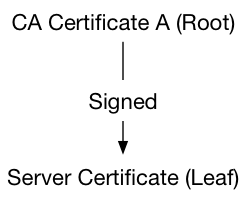
A chain with intermediate certificates might look like this:
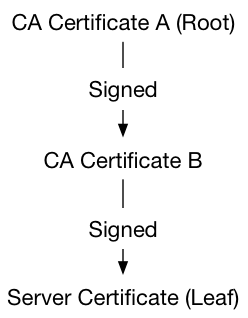
During peer verification TLS connection client (or server) traverses the chain of certificates presented by the peer and if a trusted certificate is found, considers the peer trusted.
Mutual Peer Verification (Mutual TLS Authentication or mTLS)
When both sides perform this peer verification process, this is known as mutual TLS authentication or mTLS.
Enabling mutual peer verification involves two things:
- Enabling peer verification for client connections on the RabbitMQ side
- Enabling peer verification of the server in application code
In other words, mutual peer verification ("mTLS") is a joint responsibility of RabbitMQ nodes and client connections. Enabling peer verification on just one end is not enough.
When Peer Verification Fails
If no trusted and otherwise valid certificate is found, peer verification fails and client's TLS (TCP) connection is closed with a fatal error ("alert" in OpenSSL parlance) that says "Unknown CA" or similar. The alert will be logged by the server with a message similar to this:
2018-09-10 18:10:46.502 [info] <0.902.0< TLS server generated SERVER ALERT: Fatal - Unknown CA
Certificate validity is also checked at every step. Certificates that are expired or aren't yet valid will be rejected. The TLS alert in that case will look something like this:
2018-09-10 18:11:05.168 [info] <0.923.0< TLS server generated SERVER ALERT: Fatal - Certificate Expired
The examples above demonstrate TLS alert messages logged by a RabbitMQ node. Clients that perform peer verification will also raise alerts but may use different error messages. RFC 8446 section 6.2 provides an overview of various alerts and what they mean.
Trusted Certificates
Every TLS-enabled tool and TLS implementation, including Erlang/OTP and RabbitMQ, has a way of marking a set of certificates as trusted.
There are three common approaches to this:
- All trusted CA certificates must be added to a single file called the CA certificate bundle
- All CA certificates in a directory are considered to be trusted
- A dedicated tool is used to manage trusted CA certificates
Different TLS implementation and tools use different options. In the context of RabbitMQ this means that the trusted certificate management approach may be different for different client libraries, tools and RabbitMQ server itself.
For example, OpenSSL and OpenSSL command line tools such as s_client on Linux and other UNIX-like systems
will use a directory administered by superusers.
CA certificates in that directory will be considered trusted,
and so are the certificates issued by them (such as those presented by clients).
Locations of the trusted certificate directory will vary
between distributions, operating systems and releases.
On Windows trusted certificates are managed using tools such as certmgr.
The certificates in the server's CA certificate bundle may be considered trusted. We say "may" because it doesn't work the same way for all client libraries since this varies from TLS implementation to implementation. Certificates in a CA certificate bundler won't be considered to be trusted in Python, for example, unless explicitly added to the trust store.
RabbitMQ relies on Erlang's TLS implementation. It assumes that all trusted CA certificates are added to the server certificate bundle.
When performing peer verification, RabbitMQ will only consider the root certificate (first certificate in the list) to be trusted. Any intermediate certificates will be ignored. If it's desired that intermediate certificates are also considered to be trusted they must be added to the trusted certificate list: the certificate bundle.
While it is possible to place final ("leaf") certificates such as those used by servers and clients to the trusted certificate directory, a much more common practice is to add CA certificates to the trusted certificate list.
The most common way of appending several certificates to one another and use in a single Certificate Authority bundle file is to simply concatenate them:
cat rootca/ca_certificate.pem otherca/ca_certificate.pem > all_cacerts.pem
Enabling Peer Verification
On the server end, peer verification is primarily controlled using two configuration
options: ssl_options.verify and ssl_options.fail_if_no_peer_cert.
Setting the ssl_options.fail_if_no_peer_cert option to false tells
the node to accept clients which don't present a certificate (for example, were not configured to use one).
When the ssl_options.verify option is set to verify_peer,
the client does send us a certificate, the node must perform peer verification.
When set to verify_none, peer verification will be disabled and certificate
exchange won't be performed.
For example, the following config will perform peer verification and reject clients that do not provide a certificate:
listeners.ssl.default = 5671
ssl_options.cacertfile = /path/to/ca_certificate.pem
ssl_options.certfile = /path/to/server_certificate.pem
ssl_options.keyfile = /path/to/server_key.pem
ssl_options.verify = verify_peer
ssl_options.fail_if_no_peer_cert = true
The same example in the classic config format:
[
{rabbit, [
{ssl_listeners, [5671]},
{ssl_options, [{cacertfile,"/path/to/ca_certificate.pem"},
{certfile,"/path/to/server_certificate.pem"},
{keyfile,"/path/to/server_key.pem"},
{verify, verify_peer},
{fail_if_no_peer_cert, true}]}
]}
].
How exactly peer verification is configured in client libraries varies from library to library. Java and .NET client sections cover peer verification in those clients.
Peer verification is highly recommended in production environments. With careful consideration, disabling it can make sense in certain environments (e.g. development).
Thus it is possible to create an encrypted TLS connection without having to verify certificates. Client libraries usually support both modes of operation.
When peer verification is enabled, it is common for clients to also check whether the hostname of the server they are connecting to matches one of two fields in the server certificate: the SAN (Subject Alternative Name) or CN (Common Name). When wildcard certificates are used, the hostname is matched against a pattern. If there is no match, peer verification will also be failed by the client. Hostname checks are also optional and generally orthogonal to certificate chain verification performed by the client.
Because of this it is important to know what SAN (Subject Alternative Name) or CN (Common Name) values
were used when generating the certificate. If a certificate is generated on one host and used
on a different host then the $(hostname) value should be replaced with the correct hostname of the target server.
tls-gen will use local machine's hostname for both values.
Likewise, in the manual certificate/key pair generation section local machine's hostname is specified as
...-subj /CN=$(hostname)/... to some OpenSSL CLI tool commands.
Certificate Chains and Verification Depth
When using a client certificate signed by an intermediate CA, it may be necessary to configure RabbitMQ server to use a higher verification depth.
The depth is the maximum number of non-self-issued intermediate certificates that may follow the peer certificate in a valid certification path. So if depth is 0 the peer (e.g. client) certificate must be signed by the trusted CA directly, if 1 the path can be "peer, CA, trusted CA", if it is 2 "peer, CA, CA, trusted CA", and so on. The default depth is 1.
The following example demonstrates how to configure certificate validation depth for RabbitMQ server:
listeners.ssl.default = 5671
ssl_options.cacertfile = /path/to/ca_certificate.pem
ssl_options.certfile = /path/to/server_certificate.pem
ssl_options.keyfile = /path/to/server_key.pem
ssl_options.verify = verify_peer
ssl_options.depth = 2
ssl_options.fail_if_no_peer_cert = false
The same example in the classic config format:
[
{rabbit, [
{ssl_listeners, [5671]},
{ssl_options, [{cacertfile,"/path/to/ca_certificate.pem"},
{certfile,"/path/to/server_certificate.pem"},
{keyfile,"/path/to/server_key.pem"},
{depth, 2},
{verify,verify_peer},
{fail_if_no_peer_cert,false}]}
]}
].
When using RabbitMQ plugins such as Federation or Shovel with TLS, it may be necessary to configure verification depth for the Erlang client that those plugins use under the hood, as explained below.
Using TLS in the Java Client
There are two main parts to enabling TLS in the RabbitMQ Java client: setting up the key store with a bit of Java security framework plumbing and implementing the desired peer verification strategy.
Key Managers, Trust Managers and Stores
There are three main components in the Java security framework: Key Manager, Trust Manager and Key Store.
A Key Manager is used by a peer (in this case, a client connection) to manage its certificates. During TLS connection/session negotiation, the key manager will control which certificates to send to the remote peer.
A Trust Manager is used by a peer to manage remote certificates. During TLS connection/session negotiation, the trust manager will control which certificates are trusted from a remote peer. Trust managers can be used to implement any certificate chain verification logic.
A Key Store is a Java encapsulation of the certificate store concept. All
certificates must either be stored into a Java-specific binary format (JKS)
or to be in the PKCS#12 format. These formats are managed using the
KeyStore class. In the below examples the JKS format is used to add the trusted (server) certificate(s)
to the store, while for the client key/certificate pair, the PKCS#12
key file generated by tls-gen will be used.
All TLS-related settings in the Java client are configured via the ConnectionFactory.
Connecting with TLS
This very basic example will show a simple client connecting to a RabbitMQ server over TLS without validating the server certificate, and without presenting any client certificate to the server.
import java.io.*;
import java.security.*;
import com.rabbitmq.client.*;
public class Example1 {
public static void main(String[] args) throws Exception {
ConnectionFactory factory = new ConnectionFactory();
factory.setHost("localhost");
factory.setPort(5671);
factory.useSslProtocol();
// Tells the library to setup the default Key and Trust managers for you
// which do not do any form of remote server trust verification
Connection conn = factory.newConnection();
Channel channel = conn.createChannel();
// non-durable, exclusive, auto-delete queue
channel.queueDeclare("rabbitmq-java-test", false, true, true, null);
channel.basicPublish("", "rabbitmq-java-test", null, "Hello, World".getBytes());
GetResponse chResponse = channel.basicGet("rabbitmq-java-test", false);
if (chResponse == null) {
System.out.println("No message retrieved");
} else {
byte[] body = chResponse.getBody();
System.out.println("Received: " + new String(body));
}
channel.close();
conn.close();
}
}
This simple example is an echo client and server. It creates a channel and publishes to the default direct exchange, then fetches back what has been published and echoes it out. It uses an exclusive, non-durable, auto-delete queue that will be deleted shortly after the connection is closed.
Connecting with Peer Verification Enabled
For a Java client to trust a server, the server certificate must be added
to a trust store which will be used to instantiate a Trust Manager.
The JDK ships with a tool called keytool that manages certificate stores. To import a certificate to
a store use keytool -import:
keytool -import -alias server1 -file /path/to/server_certificate.pem -keystore /path/to/rabbitstore
The above command will import server/certificate.pem into the rabbitstore file
using the JKS format. The certificate will be referred to as server1 in the trust store.
All certificates and keys must have distinct name in their store.
keytool will confirm that the certificate is trusted and ask for a password.
The password protects the trust store from any tampering attempt.
The client certificate and key in a PKCS#12 file are then used. Note Java understands
natively the PKCS#12 format, no conversion is needed.
The below example demonstrates how the key store and the trust store are used with a Key Manager and Trust Manager, respectively.
import java.io.*;
import java.security.*;
import javax.net.ssl.*;
import com.rabbitmq.client.*;
public class Example2 {
public static void main(String[] args) throws Exception {
char[] keyPassphrase = "MySecretPassword".toCharArray();
KeyStore ks = KeyStore.getInstance("PKCS12");
ks.load(new FileInputStream("/path/to/client_key.p12"), keyPassphrase);
KeyManagerFactory kmf = KeyManagerFactory.getInstance("SunX509");
kmf.init(ks, keyPassphrase);
char[] trustPassphrase = "rabbitstore".toCharArray();
KeyStore tks = KeyStore.getInstance("JKS");
tks.load(new FileInputStream("/path/to/trustStore"), trustPassphrase);
TrustManagerFactory tmf = TrustManagerFactory.getInstance("SunX509");
tmf.init(tks);
SSLContext c = SSLContext.getInstance("TLSv1.2");
c.init(kmf.getKeyManagers(), tmf.getTrustManagers(), null);
ConnectionFactory factory = new ConnectionFactory();
factory.setHost("localhost");
factory.setPort(5671);
factory.useSslProtocol(c);
factory.enableHostnameVerification();
Connection conn = factory.newConnection();
Channel channel = conn.createChannel();
channel.queueDeclare("rabbitmq-java-test", false, true, true, null);
channel.basicPublish("", "rabbitmq-java-test", null, "Hello, World".getBytes());
GetResponse chResponse = channel.basicGet("rabbitmq-java-test", false);
if (chResponse == null) {
System.out.println("No message retrieved");
} else {
byte[] body = chResponse.getBody();
System.out.println("Received: " + new String(body));
}
channel.close();
conn.close();
}
}
To ensure that the above code works as expected with untrusted certificates, set up a RabbitMQ node with a certificate that has not been imported into the key store and watch the connection fail.
Server Hostname Verification
Hostname verification must be enabled separately using the
ConnectionFactory#enableHostnameVerification() method. This is done in the example
above, for instance:
import java.io.*;
import java.security.*;
import javax.net.ssl.*;
import com.rabbitmq.client.*;
public class Example2 {
public static void main(String[] args) throws Exception {
char[] keyPassphrase = "MySecretPassword".toCharArray();
KeyStore ks = KeyStore.getInstance("PKCS12");
ks.load(new FileInputStream("/path/to/client_key.p12"), keyPassphrase);
KeyManagerFactory kmf = KeyManagerFactory.getInstance("SunX509");
kmf.init(ks, keyPassphrase);
char[] trustPassphrase = "rabbitstore".toCharArray();
KeyStore tks = KeyStore.getInstance("JKS");
tks.load(new FileInputStream("/path/to/trustStore"), trustPassphrase);
TrustManagerFactory tmf = TrustManagerFactory.getInstance("SunX509");
tmf.init(tks);
SSLContext c = SSLContext.getInstance("TLSv1.2");
c.init(kmf.getKeyManagers(), tmf.getTrustManagers(), null);
ConnectionFactory factory = new ConnectionFactory();
factory.setHost("localhost");
factory.setPort(5671);
factory.useSslProtocol(c);
factory.enableHostnameVerification();
// this connection will both perform peer verification
// and server hostname verification
Connection conn = factory.newConnection();
// snip ...
}
}
This will verify that the server certificate has been issued for the hostname the client is connecting to. Unlike certificate chain verification, this feature is client-specific (not usually performed by the server).
Configuring TLS Version in Java Client
Just like RabbitMQ server can be configured to support only specific TLS versions,
it may be necessary to configure preferred TLS version in the Java client. This is done using
the ConnectionFactory#useSslProtocol overloads that accept a protocol version name
or a SSLContext:
ConnectionFactory factory = new ConnectionFactory();
factory.setHost("localhost");
factory.setPort(5671);
factory.useSslProtocol("TLSv1.2");
Modern releases of the library will attempt to use the latest TLS version supported by the runtime.
Using TLS in the .NET Client
For a client certificate to be understood on the .NET platform, they
can be in a number of formats including DER and PKCS#12 but
not PEM. For the DER format, .NET expects them to
be stored in files with .cer extension. tls-gen
generates both PEM and PKCS#12 files.
.NET Trust Store
On the .NET platform, trusted certificates are managed by putting them into any of a number of stores. All management of these stores is done with the 'certmgr' tool.
N.B.: on some flavours of Windows there are two versions of the command: one that ships with the operating system and provides a graphical interface only, and one that ships with the Windows SDK and provides both a graphical and command line interface. Either will do the job, but the examples below are based on the latter.
For our case, because we're supplying the client certificate/key pair in a separate PKCS#12 file, all we need to do is to import the certificate of the root Certificate Authority into the Root (Windows) or Trust (Mono) store. All certificates signed by any certificate in that store are automatically trusted.
In contrast to the Java client, which is happy to use a
TLS connection without performing peer verification, the .NET client by default requires this
verification to succeed. To suppress verification, an application can set
the System.Net.Security.SslPolicyErrors.RemoteCertificateNotAvailable
and System.Net.Security.SslPolicyErrors.RemoteCertificateChainErrors
flags in SslOption.
Certificate Management with Certmgr
certmgr is a command line tool that manages certificates in a specified store, for example,
adds and deletes them. These stores can be per-user stores, or
system-wide. Only administrative users can have write access to the system-wide stores.
The following example adds a certificate to the store of user Root (also known as Trust in some .NET implementation)
# Windows
certmgr -add -all \path\to\cacert.cer -s Root
# Linux with Mono
certmgr -add -c Trust /path/to/cacert.cer
To add a certificate to the system-wide (machine) certificate store instead, run
# Windows
certmgr -add -all \path\to\cacert.cer -s -r localMachine Root
# Linux with Mono
certmgr -add -c -m Trust /path/to/cacert.cer
After adding to a store, we can view the contents of that store with the -all (-list with Mono) switch:
certmgr -all -s Root
# … snip …
Self-signed X.509 v3 Certificate
Serial Number: AC3F2B74ECDD9EEA00
Issuer Name: CN=MyTestCA
Subject Name: CN=MyTestCA
valid From: 25/08/2018 14:03:01
valid Until: 24/09/2018 14:03:01
Unique Hash: 1F04D1D2C20B97BDD5DB70B9EB2013550697A05E
certmgr -list -c Trust
# … snip …
Self-signed X.509 v3 Certificate
Serial Number: AC3F2B74ECDD9EEA00
Issuer Name: CN=MyTestCA
Subject Name: CN=MyTestCA
valid From: 25/08/2018 14:03:01
valid Until: 24/09/2018 14:03:01
Unique Hash: 1F04D1D2C20B97BDD5DB70B9EB2013550697A05E
According to the above output there is one Self-signed X.509 v3 Certificate in the trust store. The Unique Hash uniquely identifies this certificate in this store. To delete this certificate, use the unique hash:
# Windows
certmgr -del -c -sha1 1F04D1D2C20B97BDD5DB70B9EB2013550697A05E -s Root
# … snip …
Certificate removed from store.
# Linux with Mono
certmgr -del -c Trust 1F04D1D2C20B97BDD5DB70B9EB2013550697A05E
# … snip …
Certificate removed from store.
Connection TLS Settings
To create a TLS-enabled connection to RabbitMQ, we need to set some new fields in the ConnectionFactory's Parameters field. To make things easier, there is a new Field Parameters.Ssl that acts like a namespace for all the other fields that we need to set. The fields are:
| Property | Description |
Ssl.CertPath | This is the path to the client's certificate in PKCS#12 format if your server expects client side verification. This is optional. |
Ssl.CertPassphrase | If you are using a client certificate in PKCS#12 format then it'll probably have a password, which you specify in this field. |
Ssl.Enabled | This is a boolean field that turns TLS support on or off. It is off by default. |
Ssl.ServerName | .NET expects this to match the Subject Alternative Name (SAN) or Common Name (CN) on the certificate that the server sends over. |
TLS Versions
TLS has been around since the mid-90s, and there are multiple TLS versions available, although older versions are retired by the industry as newer and more secure ones are developed.
Just like RabbitMQ server can be configured to support only specific TLS versions,
it may be necessary to configure preferred TLS version in the .NET client. This is done using
the TLS options accessible via ConnectionFactory#Ssl.
Supported TLS version values are those of the System.Security.Authentication.SslProtocols enum:
using System.Security.Authentication;
// ...
ConnectionFactory cf = new ConnectionFactory();
cf.Ssl.Enabled = true;
cf.Ssl.ServerName = System.Net.Dns.GetHostName();
cf.Ssl.CertPath = "/path/to/client_key.p12";
cf.Ssl.CertPassphrase = "MySecretPassword";
// Use TLSv1.2 for this connection
cf.Ssl.Version = SslProtocols.Tls12;
RabbitMQ .NET client 5.x series uses TLSv1.0 by default.
Starting with RabbitMQ .NET client 6.0
the default changes to SslProtocols.None,
which means the default is picked by the .NET framework or the operating system depending on app context switches.
If a connection that uses SslProtocols.None to pick a suitable TLS version fails, the client
will retry with TLSv1.2 enabled explicitly. This reduces the need for explicit configuration
on the application developer's end in environments where automatic TLS version selection is
disabled, not available or otherwise cannot be relied on.
Modern .NET frameworks versions default to TLSv1.2.
Code Example
This is a more or less direct port of the Java client example. It creates a channel and publishes to the default direct exchange, then reads back what has been published and echoes it out. Note that we use an exclusive, non-durable, auto-delete queue so we don't have to worry about manually cleaning up after ourselves
using System;
using System.IO;
using System.Text;
using RabbitMQ.client;
namespace RabbitMQ.client.Examples
{
public class TestSSL
{
public static async Task<int> Main(string[] args)
{
ConnectionFactory cf = new ConnectionFactory();
cf.Ssl.Enabled = true;
cf.Ssl.ServerName = System.Net.Dns.GetHostName();
cf.Ssl.CertPath = "/path/to/client_key.p12";
cf.Ssl.CertPassphrase = "MySecretPassword";
using (IConnection conn = await cf.CreateConnectionAsync())
{
using (IChannel ch = await conn.CreateChannelAsync())
{
Console.WriteLine("Successfully connected and opened a channel");
await ch.QueueDeclareAsync("rabbitmq-dotnet-test", false, false, false, null);
Console.WriteLine("Successfully declared a queue");
await ch.QueueDeleteAsync("rabbitmq-dotnet-test");
Console.WriteLine("Successfully deleted the queue");
}
}
return 0;
}
}
}
TLS Peer Verification in .NET Client
TLS offers peer verification (validation), a way for client and server to verify each other's identity based on peer's certificate information. When peer verification is enabled, typically the hostname of the server you're connecting to needs to match the CN (Common Name) field on the server's certificate, otherwise the certificate will be rejected. However, peer verification doesn't have to be limited to just CN and hostname matching in general.
This is why the commands at the start of this guide specify
...-subj /CN=$(hostname)/... which dynamically looks up your
hostname. If you're generating certificates on one machine, and using
them on the other then be sure to swap out the $(hostname)
section, and replace it with the correct hostname for your server.
On the .NET platform, RemoteCertificateValidationCallback controls TLS verification behavior.
In RabbitMQ .NET client, RabbitMQ.client.SslOption.CertificatevalidationCallback
can be used to provide a RemoteCertificateValidationCallback
delegate. The delegate will be used to verify peer (RabbitMQ node) identity using whatever logic fits
the applications.
If this is not specified, the default callback will be used in conjunction with the AcceptablePolicyErrors property to determine if the remote server certificate is valid.
The System.Net.Security.SslPolicyErrors.RemoteCertificateNameMismatch
flag in RabbitMQ.client.SslOption.AcceptablePolicyErrors
can be used to disable peer verification (not recommended in production environments!).
RabbitMQ.client.SslOption.CertificateSelectionCallback
can be used to provide
a LocalCertificateSelectionCallback
that will select the local certificate used for peer verification.
Limiting TLS Versions Used by the Server
Why Limit TLS Versions
TLS (née SSL) has evolved over time and has multiple versions in use. Each version builds on the shortcomings of previous versions. Most of the time the shortcomings resulted in known attacks that affect specific versions of TLS (and SSL). Disabling older TLS versions is a way to mitigate many of those attacks (another technique is to disable affected cipher suites).
For the above reasons, recent release series of Erlang only enable latest supported TLS version by default, as demonstrated in the below table.
| Erlang Series | TLS Versions Enabled by Default |
| 27.x | TLSv1.3 and TLSv1.2 |
| 26.x | TLSv1.3 and TLSv1.2 |
Users of older supported Erlang releases are encouraged to limit supported TLS versions to 1.2 and later versions only, if possible. Consider TLSv1.0 and TLSv1.1 to be deprecated by the industry.
Why Not Limit TLS Versions
Limiting TLS versions to only TLSv1.3 or even only TLSv1.2 means that clients that support older TLS versions only won't be able to connect.
If support for applications that use such old runtimes is important, the server must be configured to support older versions of TLS. In most cases, supporting TLSv1.2 should be sufficient.
To limit enabled TLS protocol versions, use the ssl_options.versions setting.
The example below only accepts TLSv1.3 (the most recent and secure version), and requires the node to be running on Erlang 26 compiled against a very recent OpenSSL. Clients that use older runtimes (e.g. JDK, .NET, Python) without TLSv1.3 support will not be able to connect with this setup.
listeners.ssl.1 = 5671
ssl_options.cacertfile = /path/to/ca_certificate.pem
ssl_options.certfile = /path/to/server_certificate.pem
ssl_options.keyfile = /path/to/server_key.pem
ssl_options.versions.1 = tlsv1.3
# Limits enable cipher suites to only those used by TLSv1.3.
# There are no cipher suites supported by both TLSv1.3 and TLSv1.2.
ssl_options.ciphers.1 = TLS_AES_256_GCM_SHA384
ssl_options.ciphers.2 = TLS_AES_128_GCM_SHA256
ssl_options.ciphers.3 = TLS_CHACHA20_POLY1305_SHA256
ssl_options.ciphers.4 = TLS_AES_128_CCM_SHA256
ssl_options.ciphers.5 = TLS_AES_128_CCM_8_SHA256
The example below disables versions older than TLSv1.2:
listeners.ssl.1 = 5671
ssl_options.cacertfile = /path/to/ca_certificate.pem
ssl_options.certfile = /path/to/server_certificate.pem
ssl_options.keyfile = /path/to/server_key.pem
ssl_options.versions.1 = tlsv1.2
Verifying Enabled TLS Versions
To verify provided TLS versions, use openssl s_client
with an appropriate TLS version flag:
# connect using TLSv1.3
openssl s_client -connect 127.0.0.1:5671 -tls1_3
and look for the following in the output:
New, TLSv1.3, Cipher is TLS_AES_256_GCM_SHA384
In the example below, TLSv1.2 is used:
# connect using TLSv1.2
openssl s_client -connect 127.0.0.1:5671 -tls1_2
The protocol and negotiated cipher suite in the output would look like so:
SSL-Session:
Protocol : TLSv1.2
Cipher : ECDHE-RSA-AES256-GCM-SHA384
TLSv1.3
TLS 1.3 is a major revision of the suite of standards collectively known as "TLS". It intentionally breaks backwards compatibility with all earlier versions.
While modern versions of most popular programming languages and runtimes have supports TLS 1.3 for a few years now, adopting of this version requires planning and should be treated as a change that will affect applications that use TLS.
If some applications or their runtimes cannot be easily upgraded to use this new version, TLS 1.3 adoption on the RabbitMQ side might be a non-starter.
TLSv1.3 is a major revision to the TLS protocol. It is the most recent and secure option.
TLSv1.3 support requires the node to be running on Erlang 27 or 26 compiled against a very recent OpenSSL.
Clients that use older runtimes (e.g. JDK, .NET, Python) without TLSv1.3 support will not be able to connect to RabbitMQ nodes that are configured to only accept TLSv1.3 connections.
Because TLSv1.3 shares no cipher suites with earlier TLS versions, when enabling TLSv1.3, list a set of TLSv1.3-specific cipher suites:
listeners.ssl.1 = 5671
ssl_options.cacertfile = /path/to/ca_certificate.pem
ssl_options.certfile = /path/to/server_certificate.pem
ssl_options.keyfile = /path/to/server_key.pem
ssl_options.versions.1 = tlsv1.3
# Limits enable cipher suites to only those used by TLSv1.3.
# There are no cipher suites supported by both TLSv1.3 and TLSv1.2.
ssl_options.ciphers.1 = TLS_AES_256_GCM_SHA384
ssl_options.ciphers.2 = TLS_AES_128_GCM_SHA256
ssl_options.ciphers.3 = TLS_CHACHA20_POLY1305_SHA256
ssl_options.ciphers.4 = TLS_AES_128_CCM_SHA256
ssl_options.ciphers.5 = TLS_AES_128_CCM_8_SHA256
Explicit cipher suite configuration may also be necessary on the client side.
To verify provided TLS versions, use openssl s_client as
explained above.
TLS Version Support Table for JDK and .NET
Disabling TLSv1.0 limits the number of client platforms supported. Below is a table that explains what TLS versions are supported by what JDK and .NET releases.
| TLS version | Minimum JDK version | Minimum .NET version |
| TLS 1.3 | JDK 8 starting with JDK8u261, JDK 11+ | .NET 4.7 on Windows versions that support TLSv1.3 |
| TLS 1.2 | JDK 7 (see Protocols, JDK 8 recommended | .NET 4.5 |
| TLS 1.1 | JDK 7 (see Protocols, JDK 8 recommended | .NET 4.5 |
Oracle JDK has a public roadmap on cryptography and related standards that outlines when certain cipher suites or TLS versions will be deprecated or removed.
Public Key Usage Options
Public keys (certificates) have a number of fields that describe the intended usage scenarios for the key. The fields limit how the key is allowed to be used by various tools. For example, a public key can be used to verify certificate signatures (act as a Certificate Authority key).
These fields also have effects on what cipher suites will be used by RabbitMQ nodes and clients during connection negotiation (more specifically, the TLS handshake), so it is important to explain what the effects are.
This guide will cover them with some intentional oversimplification. Broadly speaking, the fields fall into one of three categories:
Some fields are boolean values, others are of different types such as a set of options (bits) that can be set or unset.
Data services are largely agnostic to the constraints and key usage options used. However, some are essential to the use cases described in this guide:
- Server authentication (provide server node's identity to the client)
- Client authentication (provide client's identity to the server)
- Verification of digital signatures
- Key encipherment
The first two options are used for peer verification. They must be set for the server and client certificates, respectively, at public key generation time. A certificate can have both options set at the same time.
tls-gen will make sure that these constraints and extensions are correctly set. When generating certificates manually, this is a responsibility of the operator that generates the key pairs, or a key pair provider.
Extensions and Their Effect on Accepted Cipher Suites (Cipher Suite Filtering)
Two key extensions are critically important for two major types of cipher suites:
digitalSignaturefor ECC (Elliptic Curve Cryptography)-based suiteskeyEnciphermentfor RSA-based suites
It is highly recommended that both of the above options (bits) are set for certificates that will be used by both RabbitMQ nodes and client libraries. If those bits are not set, TLS implementations will leave out an entire class of cipher suites from consideration, potentially resulting in confusing "no suitable cipher suite found" alerts (error messages) at connection time.
Examining Certificate Extensions
To see what constraints and extensions are set for a public key, use the openssl x509 command:
openssl x509 -in /path/to/certificate.pem -text -noout
Its output will include a nested list of extensions and constraints that looks similar to this:
X509v3 extensions:
X509v3 Basic Constraints:
CA:FALSE
X509v3 Key Usage:
Digital Signature, Key Encipherment
X509v3 Extended Key Usage:
TLS Web Client Authentication
The above set of extensions says that this is a public key that can be used to authenticate a client (provide a client identity to a RabbitMQ node), cannot be used as a Certificate Authority certificate and can be used for key encipherment and digital signature.
For the purpose of this guide, this is a suitable certificate (public key) to be used for client connections.
Below is an example of a public key suitable certificate for server authentication (provides a RabbitMQ node identity) as well as client authentication (perhaps for the sake of usability):
X509v3 extensions:
X509v3 Basic Constraints:
CA:FALSE
X509v3 Key Usage:
Digital Signature, Key Encipherment
X509v3 Extended Key Usage:
TLS Web Server Authentication, TLS Web Client Authentication
Cipher Suites
It is possible to configure what cipher suites will be used by RabbitMQ. Note that not all suites will be available on all systems. For example, to use Elliptic curve ciphers, a recent supported Erlang release must be used.
What cipher suites RabbitMQ nodes and clients used can also be effectively limited by the public key usage fields and their values. It is important to make sure that those key usage options are acceptable before proceeding with cipher suite configuration.
Listing Cipher Suites Available on a RabbitMQ Node
To list cipher suites supported by the Erlang runtime of a running node, use rabbitmq-diagnostics cipher_suites --format openssl:
rabbitmq-diagnostics cipher_suites --format openssl -q
This will produce a list of cipher suites in the OpenSSL format.
Note that if you use --format erlang:
rabbitmq-diagnostics cipher_suites --format erlang -q
then rabbitmq-diagnostics cipher_suites will list cipher suites in the format
that's only accepted in the classic config format. The OpenSSL format is accepted
by both config formats. Note that cipher suites are not enquoted in the new style config format
but double quotes are required in the classic format.
The cipher suites listed by the above command are in formats that can be used for inbound and outgoing (e.g. Shovel, Federation) client TLS connections. They are different from those used by configuration value encryption.
When overriding cipher suites, it is highly recommended that server-preferred cipher suite ordering is enforced.
Configuring Cipher Suites
Cipher suites are configured using the ssl_options.ciphers config option (rabbit.ssl_options.ciphers
in the classic config format).
The below example demonstrates how the option is used.
listeners.ssl.1 = 5671
ssl_options.cacertfile = /path/to/ca_certificate.pem
ssl_options.certfile = /path/to/server_certificate.pem
ssl_options.keyfile = /path/to/server_key.pem
ssl_options.versions.1 = tlsv1.2
ssl_options.verify = verify_peer
ssl_options.fail_if_no_peer_cert = false
ssl_options.ciphers.1 = ECDHE-ECDSA-AES256-GCM-SHA384
ssl_options.ciphers.2 = ECDHE-RSA-AES256-GCM-SHA384
ssl_options.ciphers.3 = ECDH-ECDSA-AES256-GCM-SHA384
ssl_options.ciphers.4 = ECDH-RSA-AES256-GCM-SHA384
ssl_options.ciphers.5 = DHE-RSA-AES256-GCM-SHA384
ssl_options.ciphers.6 = DHE-DSS-AES256-GCM-SHA384
ssl_options.ciphers.7 = ECDHE-ECDSA-AES128-GCM-SHA256
ssl_options.ciphers.8 = ECDHE-RSA-AES128-GCM-SHA256
ssl_options.ciphers.9 = ECDH-ECDSA-AES128-GCM-SHA256
ssl_options.ciphers.10 = ECDH-RSA-AES128-GCM-SHA256
ssl_options.ciphers.11 = DHE-RSA-AES128-GCM-SHA256
ssl_options.ciphers.12 = DHE-DSS-AES128-GCM-SHA256
# these MUST be disabled if TLSv1.3 is used
ssl_options.honor_cipher_order = true
ssl_options.honor_ecc_order = true
In the classic config format:
%% list allowed ciphers
[
{ssl, [{versions, ['tlsv1.2', 'tlsv1.1']}]},
{rabbit, [
{ssl_listeners, [5671]},
{ssl_options, [{cacertfile,"/path/to/ca_certificate.pem"},
{certfile, "/path/to/server_certificate.pem"},
{keyfile, "/path/to/server_key.pem"},
{versions, ['tlsv1.2', 'tlsv1.1']},
%% This list is just an example!
%% Not all cipher suites are available on all machines.
%% Cipher suite order is important: preferred suites
%% should be listed first.
%% Different suites have different security and CPU load characteristics.
{ciphers, [
"ECDHE-ECDSA-AES256-GCM-SHA384",
"ECDHE-RSA-AES256-GCM-SHA384",
"ECDH-ECDSA-AES256-GCM-SHA384",
"ECDH-RSA-AES256-GCM-SHA384",
"DHE-RSA-AES256-GCM-SHA384",
"DHE-DSS-AES256-GCM-SHA384",
"ECDHE-ECDSA-AES128-GCM-SHA256",
"ECDHE-RSA-AES128-GCM-SHA256",
"ECDH-ECDSA-AES128-GCM-SHA256",
"ECDH-RSA-AES128-GCM-SHA256",
"DHE-RSA-AES128-GCM-SHA256",
"DHE-DSS-AES128-GCM-SHA256"
]}
]}
]}
].
Cipher Suite Order
During TLS connection negotiation, the server and the client negotiate
what cipher suite will be used. It is possible to force server's TLS
implementation to dictate its preference (cipher suite order) to avoid
malicious clients that intentionally negotiate weak cipher suites in
preparation for running an attack on them.
To do so, configure honor_cipher_order
and honor_ecc_order to true:
listeners.ssl.1 = 5671
ssl_options.cacertfile = /path/to/ca_certificate.pem
ssl_options.certfile = /path/to/server_certificate.pem
ssl_options.keyfile = /path/to/server_key.pem
ssl_options.versions.1 = tlsv1.2
ssl_options.honor_cipher_order = true
ssl_options.honor_ecc_order = true
Or, in the classic config format:
%% Enforce server-provided cipher suite order (preference)
[
{ssl, [{versions, ['tlsv1.2', 'tlsv1.1']}]},
{rabbit, [
{ssl_listeners, [5671]},
{ssl_options, [{cacertfile, "/path/to/ca_certificate.pem"},
{certfile, "/path/to/server_certificate.pem"},
{keyfile, "/path/to/server_key.pem"},
{versions, ['tlsv1.2', 'tlsv1.1']},
%% ...
{honor_cipher_order, true},
{honor_ecc_order, true},
]}
]}
].
Recommended Cipher Suites (TLS 1.3)
See the section on TLS 1.3 and Evaluating TLS Setup Security.
Recommended Cipher Suites (TLS 1.2)
See Server-side TLS Security recommendations from Mozilla and Evaluating TLS Setup Security.
Known TLS Vulnerabilities and Their Mitigation
ROBOT
ROBOT attack affects RabbitMQ installations that rely on RSA cipher suites and run on Erlang/OTP versions prior to 19.3.6.4 and 20.1.7. To mitigate, upgrade Erlang/OTP to a patched version and consider limiting the list of supported cipher suites.
POODLE
POODLE is a known SSL/TLS attack that originally compromised SSLv3. Starting with version 3.4.0, RabbitMQ server refuses to accept SSLv3 connections. In December 2014, a modified version of the POODLE attack that affects TLSv1.0 was announced. It is therefore recommended to either run Erlang 18.0 or later, which eliminates TLS 1.0 implementation vulnerability to POODLE, or disable TLSv1.0 support.
BEAST
BEAST attack is a known vulnerability that affects TLSv1.0. To mitigate it, disable TLSv1.0 support.
Evaluating TLS Setup Security
Because TLS has many configurable parameters and some of them have suboptimal defaults for historical reasons, TLS setup security evaluation is a recommended practice. Multiple tools exist that perform various tests on TLS-enabled server endpoints, for example, testing whether it is prone to known attacks such as POODLE, BEAST, and others.
testssl.sh
testssl.sh is a mature and extensive TLS endpoint testing tool. It can be used with protocol endpoints that do not serve HTTPS.
The tool performs many tests (for instance, on some machines it runs over 350 cipher suite tests alone) and passing every single one may or may not make sense for every environment. For example, many production deployments do not use CRLs (Certificate Revocation Lists); most development environments use self-signed certificates and don't have to worry about the most optimal set of cipher suites enabled; and so on.
To run testssl.sh, provide an endpoint to test in the form of {hostname}:5671:
./testssl.sh localhost:5671
Evaluation of a TLS 1.3 Setup
The following example configuration that accepts TLSv1.3 connections passes key
testssl.sh tests on Erlang 26:
listeners.ssl.1 = 5671
ssl_options.cacertfile = /path/to/ca_certificate.pem
ssl_options.certfile = /path/to/server_certificate.pem
ssl_options.keyfile = /path/to/server_key.pem
ssl_options.versions.1 = tlsv1.3
ssl_options.verify = verify_peer
ssl_options.fail_if_no_peer_cert = true
ssl_options.ciphers.1 = TLS_AES_256_GCM_SHA384
ssl_options.ciphers.2 = TLS_AES_128_GCM_SHA256
ssl_options.ciphers.3 = TLS_CHACHA20_POLY1305_SHA256
ssl_options.ciphers.4 = TLS_AES_128_CCM_SHA256
ssl_options.ciphers.5 = TLS_AES_128_CCM_8_SHA256
ssl_options.honor_cipher_order = true
ssl_options.honor_ecc_order = true
This TLSv1.3-exclusive setup is reported as not vulnerable:
Using "OpenSSL 3.3.1 4 Jun 2024 (Library: OpenSSL 3.3.1 4 Jun 2024)" [~94 ciphers]
on [redacted]:/opt/homebrew/bin/openssl
(built: "Jun 4 12:53:04 2024", platform: "darwin64-arm64-cc")
Start 2024-08-08 11:56:02 -->> 127.0.0.1:5671 (localhost) <<--
A record via: /etc/hosts
rDNS (127.0.0.1): localhost.
Service detected: Couldn't determine what's running on port 5671, assuming no HTTP service => skipping all HTTP checks
Testing protocols via sockets except NPN+ALPN
SSLv2 not offered (OK)
SSLv3 not offered (OK)
TLS 1 not offered
TLS 1.1 not offered
TLS 1.2 not offered
TLS 1.3 offered (OK): final
NPN/SPDY not offered
ALPN/HTTP2 not offered
Testing cipher categories
NULL ciphers (no encryption) not offered (OK)
Anonymous NULL Ciphers (no authentication) not offered (OK)
Export ciphers (w/o ADH+NULL) not offered (OK)
LOW: 64 Bit + DES, RC[2,4], MD5 (w/o export) not offered (OK)
Triple DES Ciphers / IDEA not offered
Obsoleted CBC ciphers (AES, ARIA etc.) not offered
Strong encryption (AEAD ciphers) with no FS not offered
Forward Secrecy strong encryption (AEAD ciphers) offered (OK)
Testing server's cipher preferences
Hexcode Cipher Suite Name (OpenSSL) KeyExch. Encryption Bits Cipher Suite Name (IANA/RFC)
-----------------------------------------------------------------------------------------------------------------------------
SSLv2
-
SSLv3
-
TLSv1
-
TLSv1.1
-
TLSv1.2
-
TLSv1.3 (listed by strength)
x1302 TLS_AES_256_GCM_SHA384 ECDH 253 AESGCM 256 TLS_AES_256_GCM_SHA384
x1303 TLS_CHACHA20_POLY1305_SHA256 ECDH 253 ChaCha20 256 TLS_CHACHA20_POLY1305_SHA256
x1301 TLS_AES_128_GCM_SHA256 ECDH 253 AESGCM 128 TLS_AES_128_GCM_SHA256
x1304 TLS_AES_128_CCM_SHA256 ECDH 253 AESCCM 128 TLS_AES_128_CCM_SHA256
x1305 TLS_AES_128_CCM_8_SHA256 ECDH 253 AESCCM8 128 TLS_AES_128_CCM_8_SHA256
Has server cipher order? no (TLS 1.3 only)
(limited sense as client will pick)
Testing robust forward secrecy (FS) -- omitting Null Authentication/Encryption, 3DES, RC4
FS is offered (OK) TLS_AES_256_GCM_SHA384 TLS_CHACHA20_POLY1305_SHA256 TLS_AES_128_GCM_SHA256 TLS_AES_128_CCM_SHA256 TLS_AES_128_CCM_8_SHA256
Elliptic curves offered: prime256v1 secp384r1 X25519 X448
TLS 1.3 sig_algs offered: RSA-PSS-RSAE+SHA256 RSA-PSS-RSAE+SHA384 RSA-PSS-RSAE+SHA512
Testing server defaults (Server Hello)
TLS extensions (standard) "key share/#51" "supported versions/#43" "signature algorithms/#13" "certificate authorities/#47"
Session Ticket RFC 5077 hint no -- no lifetime advertised
SSL Session ID support no
Session Resumption Tickets no, ID: no
TLS clock skew Random values, no fingerprinting possible
Certificate Compression none
Client Authentication optional
CA List for Client Auth L=$$$$,CN=TLSGenSelfSignedtRootCA 2022-03-22T11:27:45.010198
Signature Algorithm SHA256 with RSA
Server key size RSA 2048 bits (exponent is 65537)
Server key usage Digital Signature, Key Encipherment
Server extended key usage TLS Web Server Authentication
Serial 01 (OK: length 1)
Fingerprints SHA1 A4346FA6FDC61FCD4C0199EA14B8AE0F5D5121B1
SHA256 C81025DA6F9BB646239659420D58E73F62CEB7D2AD5AC13FF12A9DE057394953
Common Name (CN) [redacted]
subjectAltName (SAN) [redacted] localhost
Trust (hostname) Ok via SAN (same w/o SNI)
Chain of trust NOT ok (self signed CA in chain)
EV cert (experimental) no
Certificate Validity (UTC) 2779 >= 60 days (2022-03-22 07:27 --> 2032-03-19 07:27)
>= 10 years is way too long
ETS/"eTLS", visibility info not present
Certificate Revocation List --
OCSP URI --
NOT ok -- neither CRL nor OCSP URI provided
OCSP stapling not offered
OCSP must staple extension --
DNS CAA RR (experimental) not offered
Certificate Transparency N/A
Certificates provided 2
Issuer TLSGenSelfSignedtRootCA 2022-03-22T11:27:45.010198
Intermediate cert validity #1: ok > 40 days (2032-03-19 07:27). $$$$ <-- $$$$
Intermediate Bad OCSP (exp.) Ok
Testing vulnerabilities
Heartbleed (CVE-2014-0160) not vulnerable (OK), no heartbeat extension
CCS (CVE-2014-0224) not vulnerable (OK)
Ticketbleed (CVE-2016-9244), experiment. (applicable only for HTTPS)
ROBOT Server does not support any cipher suites that use RSA key transport
Secure Renegotiation (RFC 5746) not vulnerable (OK)
Secure Client-Initiated Renegotiation not vulnerable (OK)
CRIME, TLS (CVE-2012-4929) not vulnerable (OK)
POODLE, SSL (CVE-2014-3566) not vulnerable (OK), no SSLv3 support
TLS_FALLBACK_SCSV (RFC 7507) No fallback possible (OK), TLS 1.3 is the only protocol
SWEET32 (CVE-2016-2183, CVE-2016-6329) not vulnerable (OK)
FREAK (CVE-2015-0204) not vulnerable (OK)
DROWN (CVE-2016-0800, CVE-2016-0703) not vulnerable on this host and port (OK)
make sure you don't use this certificate elsewhere with SSLv2 enabled services, see
https://search.censys.io/search?resource=hosts&virtual_hosts=INCLUDE&q=C81025DA6F9BB646239659420D58E73F62CEB7D2AD5AC13FF12A9DE057394953
LOGJAM (CVE-2015-4000), experimental not vulnerable (OK): no DH EXPORT ciphers, no DH key detected with <= TLS 1.2
BEAST (CVE-2011-3389) not vulnerable (OK), no SSL3 or TLS1
LUCKY13 (CVE-2013-0169), experimental not vulnerable (OK)
Winshock (CVE-2014-6321), experimental not vulnerable (OK)
RC4 (CVE-2013-2566, CVE-2015-2808) not vulnerable (OK)
Could not determine the protocol, only simulating generic clients.
Running client simulations via sockets
Browser Protocol Cipher Suite Name (OpenSSL) Forward Secrecy
------------------------------------------------------------------------------------------------
Android 8.1 (native) No connection
Android 9.0 (native) TLSv1.3 TLS_AES_128_GCM_SHA256 253 bit ECDH (X25519)
Android 10.0 (native) TLSv1.3 TLS_AES_128_GCM_SHA256 253 bit ECDH (X25519)
Android 11 (native) TLSv1.3 TLS_AES_128_GCM_SHA256 253 bit ECDH (X25519)
Android 12 (native) TLSv1.3 TLS_AES_128_GCM_SHA256 253 bit ECDH (X25519)
Java 7u25 No connection
Java 8u161 No connection
Java 11.0.2 (OpenJDK) TLSv1.3 TLS_AES_128_GCM_SHA256 256 bit ECDH (P-256)
Java 17.0.3 (OpenJDK) TLSv1.3 TLS_AES_256_GCM_SHA384 253 bit ECDH (X25519)
go 1.17.8 TLSv1.3 TLS_AES_128_GCM_SHA256 253 bit ECDH (X25519)
LibreSSL 2.8.3 (Apple) No connection
OpenSSL 1.0.2e No connection
OpenSSL 1.1.0l (Debian) No connection
OpenSSL 1.1.1d (Debian) TLSv1.3 TLS_AES_256_GCM_SHA384 253 bit ECDH (X25519)
OpenSSL 3.0.3 (git) TLSv1.3 TLS_AES_256_GCM_SHA384 253 bit ECDH (X25519)
Evaluation of a TLS 1.2 Setup with Restricted Cipher Suites
The following example configuration that accepts TLSv1.2 connections passes key
testssl.sh tests on Erlang 26.2:
listeners.ssl.default = 5671
ssl_options.cacertfile = /path/to/ca_certificate.pem
ssl_options.certfile = /path/to/server_certificate.pem
ssl_options.keyfile = /path/to/server_key.pem
ssl_options.versions.1 = tlsv1.2
ssl_options.verify = verify_peer
ssl_options.fail_if_no_peer_cert = false
ssl_options.honor_cipher_order = true
ssl_options.honor_ecc_order = true
# These are highly recommended for TLSv1.2 but cannot be used
# with TLSv1.3. If TLSv1.3 is enabled, these lines MUST be removed.
ssl_options.client_renegotiation = false
ssl_options.secure_renegotiate = true
ssl_options.ciphers.1 = ECDHE-ECDSA-AES256-GCM-SHA384
ssl_options.ciphers.2 = ECDHE-RSA-AES256-GCM-SHA384
ssl_options.ciphers.3 = ECDH-ECDSA-AES256-GCM-SHA384
ssl_options.ciphers.4 = ECDH-RSA-AES256-GCM-SHA384
ssl_options.ciphers.5 = DHE-RSA-AES256-GCM-SHA384
ssl_options.ciphers.6 = DHE-DSS-AES256-GCM-SHA384
ssl_options.ciphers.7 = ECDHE-ECDSA-AES128-GCM-SHA256
ssl_options.ciphers.8 = ECDHE-RSA-AES128-GCM-SHA256
ssl_options.ciphers.9 = ECDH-ECDSA-AES128-GCM-SHA256
ssl_options.ciphers.10 = ECDH-RSA-AES128-GCM-SHA256
ssl_options.ciphers.11 = DHE-RSA-AES128-GCM-SHA256
ssl_options.ciphers.12 = DHE-DSS-AES128-GCM-SHA256
This TLSv1.2-enabled setup is reported as not vulnerable to a set of known high profile vulnerabilities:
Using "OpenSSL 3.3.1 4 Jun 2024 (Library: OpenSSL 3.3.1 4 Jun 2024)" [~94 ciphers]
on [redacted]:/opt/homebrew/bin/openssl
(built: "Jun 4 12:53:04 2024", platform: "darwin64-arm64-cc")
Start 2024-08-08 13:42:36 -->> 127.0.0.1:5671 (localhost) <<--
A record via: /etc/hosts
rDNS (127.0.0.1): localhost.
Service detected: certificate-based authentication without providing client certificate and private key => skipping all HTTP checks
Testing protocols via sockets except NPN+ALPN
SSLv2 not offered (OK)
SSLv3 not offered (OK)
TLS 1 not offered
TLS 1.1 not offered
TLS 1.2 offered (OK)
TLS 1.3 not offered and downgraded to a weaker protocol
NPN/SPDY not offered
ALPN/HTTP2 not offered
Testing cipher categories
NULL ciphers (no encryption) not offered (OK)
Anonymous NULL Ciphers (no authentication) not offered (OK)
Export ciphers (w/o ADH+NULL) not offered (OK)
LOW: 64 Bit + DES, RC[2,4], MD5 (w/o export) not offered (OK)
Triple DES Ciphers / IDEA not offered
Obsoleted CBC ciphers (AES, ARIA etc.) not offered
Strong encryption (AEAD ciphers) with no FS not offered
Forward Secrecy strong encryption (AEAD ciphers) offered (OK)
Testing server's cipher preferences
Hexcode Cipher Suite Name (OpenSSL) KeyExch. Encryption Bits Cipher Suite Name (IANA/RFC)
-----------------------------------------------------------------------------------------------------------------------------
SSLv2
-
SSLv3
-
TLSv1
-
TLSv1.1
-
TLSv1.2 (server order)
xc030 ECDHE-RSA-AES256-GCM-SHA384 ECDH 253 AESGCM 256 TLS_ECDHE_RSA_WITH_AES_256_GCM_SHA384
x9f DHE-RSA-AES256-GCM-SHA384 DH 2048 AESGCM 256 TLS_DHE_RSA_WITH_AES_256_GCM_SHA384
xc02f ECDHE-RSA-AES128-GCM-SHA256 ECDH 253 AESGCM 128 TLS_ECDHE_RSA_WITH_AES_128_GCM_SHA256
x9e DHE-RSA-AES128-GCM-SHA256 DH 2048 AESGCM 128 TLS_DHE_RSA_WITH_AES_128_GCM_SHA256
TLSv1.3
-
Has server cipher order? yes (OK)
Testing robust forward secrecy (FS) -- omitting Null Authentication/Encryption, 3DES, RC4
FS is offered (OK) ECDHE-RSA-AES256-GCM-SHA384 DHE-RSA-AES256-GCM-SHA384 ECDHE-RSA-AES128-GCM-SHA256 DHE-RSA-AES128-GCM-SHA256
Elliptic curves offered: prime256v1 secp384r1 secp521r1 brainpoolP256r1 brainpoolP384r1 brainpoolP512r1 X25519 X448
DH group offered: RFC3526/Oakley Group 14 (2048 bits)
TLS 1.2 sig_algs offered: RSA+SHA256 RSA+SHA384 RSA+SHA512 RSA-PSS-RSAE+SHA256
Testing server defaults (Server Hello)
TLS extensions (standard) "renegotiation info/#65281" "EC point formats/#11" "max fragment length/#1"
Session Ticket RFC 5077 hint no -- no lifetime advertised
SSL Session ID support yes
Session Resumption Tickets no, Client Auth: ID resumption test not supported
TLS clock skew -1 sec from localtime
Client Authentication required
CA List for Client Auth L=$$$$,CN=TLSGenSelfSignedtRootCA 2022-03-22T11:27:45.010198
Signature Algorithm SHA256 with RSA
Server key size RSA 2048 bits (exponent is 65537)
Server key usage Digital Signature, Key Encipherment
Server extended key usage TLS Web Server Authentication
Serial 01 (OK: length 1)
Fingerprints SHA1 A4346FA6FDC61FCD4C0199EA14B8AE0F5D5121B1
SHA256 C81025DA6F9BB646239659420D58E73F62CEB7D2AD5AC13FF12A9DE057394953
Common Name (CN) [redacted]
subjectAltName (SAN) [redacted] localhost
Trust (hostname) Ok via SAN (same w/o SNI)
Chain of trust NOT ok (self signed CA in chain)
EV cert (experimental) no
Certificate Validity (UTC) 2779 >= 60 days (2022-03-22 07:27 --> 2032-03-19 07:27)
>= 10 years is way too long
ETS/"eTLS", visibility info not present
Certificate Revocation List --
OCSP URI --
NOT ok -- neither CRL nor OCSP URI provided
OCSP stapling not offered
OCSP must staple extension --
DNS CAA RR (experimental) not offered
Certificate Transparency --
Certificates provided 2
Issuer TLSGenSelfSignedtRootCA 2022-03-22T11:27:45.010198
Intermediate cert validity #1: ok > 40 days (2032-03-19 07:27). $$$$ <-- $$$$
Intermediate Bad OCSP (exp.) Ok
Testing vulnerabilities
Heartbleed (CVE-2014-0160) not vulnerable (OK), no heartbeat extension
CCS (CVE-2014-0224) not vulnerable (OK)
Ticketbleed (CVE-2016-9244), experiment. not vulnerable (OK), no session ticket extension
ROBOT Server does not support any cipher suites that use RSA key transport
Secure Renegotiation (RFC 5746) supported (OK)
Secure Client-Initiated Renegotiation not having provided client certificate and private key file, the client x509-based authentication prevents this from being tested
CRIME, TLS (CVE-2012-4929) not vulnerable (OK)
BREACH (CVE-2013-3587) not having provided client certificate and private key file, the client x509-based authentication prevents this from being tested
POODLE, SSL (CVE-2014-3566) not vulnerable (OK), no SSLv3 support
TLS_FALLBACK_SCSV (RFC 7507) No fallback possible (OK), no protocol below TLS 1.2 offered
SWEET32 (CVE-2016-2183, CVE-2016-6329) not vulnerable (OK)
FREAK (CVE-2015-0204) not vulnerable (OK)
DROWN (CVE-2016-0800, CVE-2016-0703) not vulnerable on this host and port (OK)
make sure you don't use this certificate elsewhere with SSLv2 enabled services, see
https://search.censys.io/search?resource=hosts&virtual_hosts=INCLUDE&q=C81025DA6F9BB646239659420D58E73F62CEB7D2AD5AC13FF12A9DE057394953
LOGJAM (CVE-2015-4000), experimental common prime with 2048 bits detected: RFC3526/Oakley Group 14 (2048 bits),
but no DH EXPORT ciphers
BEAST (CVE-2011-3389) not vulnerable (OK), no SSL3 or TLS1
LUCKY13 (CVE-2013-0169), experimental not vulnerable (OK)
Winshock (CVE-2014-6321), experimental not vulnerable (OK) - CAMELLIA or ECDHE_RSA GCM ciphers found
RC4 (CVE-2013-2566, CVE-2015-2808) no RC4 ciphers detected (OK)
Could not determine the protocol, only simulating generic clients.
Running client simulations via sockets
Browser Protocol Cipher Suite Name (OpenSSL) Forward Secrecy
------------------------------------------------------------------------------------------------
Android 8.1 (native) TLSv1.2 ECDHE-RSA-AES256-GCM-SHA384 253 bit ECDH (X25519)
Android 9.0 (native) TLSv1.2 ECDHE-RSA-AES256-GCM-SHA384 253 bit ECDH (X25519)
Android 10.0 (native) TLSv1.2 ECDHE-RSA-AES256-GCM-SHA384 253 bit ECDH (X25519)
Android 11 (native) TLSv1.2 ECDHE-RSA-AES256-GCM-SHA384 253 bit ECDH (X25519)
Android 12 (native) TLSv1.2 ECDHE-RSA-AES256-GCM-SHA384 253 bit ECDH (X25519)
Java 7u25 No connection
Java 8u161 TLSv1.2 ECDHE-RSA-AES256-GCM-SHA384 521 bit ECDH (P-521)
Java 11.0.2 (OpenJDK) TLSv1.2 ECDHE-RSA-AES256-GCM-SHA384 521 bit ECDH (P-521)
Java 17.0.3 (OpenJDK) TLSv1.2 ECDHE-RSA-AES256-GCM-SHA384 253 bit ECDH (X25519)
go 1.17.8 TLSv1.2 ECDHE-RSA-AES256-GCM-SHA384 253 bit ECDH (X25519)
LibreSSL 2.8.3 (Apple) TLSv1.2 ECDHE-RSA-AES256-GCM-SHA384 253 bit ECDH (X25519)
OpenSSL 1.0.2e TLSv1.2 ECDHE-RSA-AES256-GCM-SHA384 521 bit ECDH (P-521)
OpenSSL 1.1.0l (Debian) TLSv1.2 ECDHE-RSA-AES256-GCM-SHA384 253 bit ECDH (X25519)
OpenSSL 1.1.1d (Debian) TLSv1.2 ECDHE-RSA-AES256-GCM-SHA384 253 bit ECDH (X25519)
OpenSSL 3.0.3 (git) TLSv1.2 ECDHE-RSA-AES256-GCM-SHA384 253 bit ECDH (X25519)
TLS Certificate and Private Key Rotation
Server TLS certificates (public keys) and private keys have expiration dates and will need to be replaced (rotated) every so often.
The replacement process involves the following steps:
- Replace the files on disk
- Clear the certificate and private key store cache on the node
Without the second step, the new certificate/key pair will be used by the node after a period of time, as the TLS implementation in the runtimes purges its certificate store cache.
Replacing Certificate and Private Key Files on Disk
Simply replace the server certificate, server private key and (if needed) the certificate authority bundle files with their new versions.
Clearing the Certificate and Private Key Store Cache
- bash
- PowerShell
- cmd
rabbitmqctl eval -n [target-node@hostname] 'ssl:clear_pem_cache().'
rabbitmqctl.bat eval -n [target-node@hostname] 'ssl:clear_pem_cache().'
rabbitmqctl.bat eval -n [target-node@hostname] "ssl:clear_pem_cache()."
The Trust Store Plugin
rabbitmq_trust_store is a plugin that
targets environments where peer verification is heavily used and the list of trusted certificates is fairly dynamic.
That is, that the trusted leaf client certificates changes fairly often and it makes more sense to whitelist
them than to use certificate revocation or intermediate certificates.
The trust store plugin supports two sources of trusted leaf client certificates:
- A local directory with certificates
- A set of HTTPS endpoints that follows a certain convention
Please refer to the doc guide of the plugin to learn more about how both options can be set up.
Using TLS in the Erlang Client
Enabling TLS in the RabbitMQ Erlang client is similar to configuring other
settings related to networking. The #amqp_params_network record
provides a field, ssl_options, for all the standard Erlang TLS options.
Erlang TLS Options
The three important options which must be supplied are:
- The
cacertfileoption specifies the certificates of the root Certificate Authorities that we wish to implicitly trust. - The
certfileis the client's own certificate in PEM format - The
keyfileis the client's private key file in PEM format
server_name_indication - set this option to the host name of the server
to which a TLS connection will be made to enable "Server Name Indication" verification
of the certificate presented by the server. This ensures that the server certificate's
CN= value will be verified during TLS connection establishment. You can
override this behavior by setting server_name_indication to a different
host name or to the special value disable to disable this
verification. Note that, by default, SNI is not enabled. This default
will change in a future RabbitMQ Erlang client release.
verify - set this option to verify_peer to enable X509
certificate chain verification. The depth option configures certificate
verification depth. Note that, by default, verify is set to
verify_none, which disables certificate chain verification. This default
will change in a future RabbitMQ Erlang client release.
Code Example
SslOpts = [{cacertfile, "/path/to/ca_certificate.pem"},
{certfile, "/path/to/client/certificate.pem"},
{keyfile, "/path/to/client/private_key.pem"},
%% only necessary with intermediate CAs
%% {depth, 2},
%% Note: it is recommended to set 'verify' to
%% to 'verify_peer' to ensure that X509
%% certificate chain validation is enabled
%%
%% Do not set 'verify' or set it to verify_none
%% if x509 certificate chain validation is
%% not desired
{verify, verify_peer},
%% If Server Name Indication validation is desired,
%% set the following option to the host name to which
%% the connection is made. If necessary, this option
%% may be set to another host name to match the server
%% certificate's CN= value.
%% Do not set this option or set it to the atom 'disable'
%% to disable SNI validation
{server_name_indication, "my.rmq-server.net"}],
Params = #amqp_params_network{host = "my.rmq-server.net",
port = 5671,
ssl_options = SslOpts}
{ok, Conn} = amqp_connection:start(Params),
You can now go ahead and use Conn as a normal connection.
Manually Generating a CA, Certificates and Private Keys
This section of the guide explains how to generate a Certificate Authority and use it to generate and sign two certificate/key pairs, one for the server and one for client libraries. Note that the process can be automated using existing tools, which is recommended. This section is intended for those who would like to improve their understanding of the process, OpenSSL command line tools and some important aspects of OpenSSL configuration.
This guide assumes a UNIX-like operating system (Linux, MacOS, a BSD variant and so on)
and a recent version of OpenSSL available in PATH.
First let's create a directory for our test Certificate Authority:
mkdir testca
cd testca
mkdir certs private
chmod 700 private
echo 01 > serial
touch index.txt
Now add the following OpenSSL configuration file, openssl.cnf, within the newly created testca
directory:
[ ca ]
default_ca = testca
[ testca ]
dir = .
certificate = $dir/ca_certificate.pem
database = $dir/index.txt
new_certs_dir = $dir/certs
private_key = $dir/private/ca_private_key.pem
serial = $dir/serial
default_crl_days = 7
default_days = 365
default_md = sha256
policy = testca_policy
x509_extensions = certificate_extensions
[ testca_policy ]
commonName = supplied
stateOrProvinceName = optional
countryName = optional
emailAddress = optional
organizationName = optional
organizationalUnitName = optional
domainComponent = optional
[ certificate_extensions ]
basicConstraints = CA:false
[ req ]
default_bits = 2048
default_keyfile = ./private/ca_private_key.pem
default_md = sha256
prompt = yes
distinguished_name = root_ca_distinguished_name
x509_extensions = root_ca_extensions
[ root_ca_distinguished_name ]
commonName = hostname
[ root_ca_extensions ]
basicConstraints = CA:true
keyUsage = keyCertSign, cRLSign
[ client_ca_extensions ]
basicConstraints = CA:false
keyUsage = digitalSignature,keyEncipherment
extendedKeyUsage = 1.3.6.1.5.5.7.3.2
[ server_ca_extensions ]
basicConstraints = CA:false
keyUsage = digitalSignature,keyEncipherment
extendedKeyUsage = 1.3.6.1.5.5.7.3.1
Next we need to generate the key and certificates that our test
Certificate Authority will use. Still within the testca
directory:
openssl req -x509 -config openssl.cnf -newkey rsa:2048 -days 365 \
-out ca_certificate.pem -outform PEM -subj /CN=MyTestCA/ -nodes
openssl x509 -in ca_certificate.pem -out ca_certificate.cer -outform DER
This is all that is needed to generate a test Certificate
Authority. The root certificate is in ca_certificate.pem
and is also in testca/ca_certificate.cer. These two files contain the
same information, but in different formats, PEM and DER.
Most software uses the former but some tools require the latter.
Having set up our Certificate Authority, we now need to generate private keys and certificates for the clients and the server. RabbitMQ broker uses certificates and private keys in the PEM format. Some client libraries use the PEM format, others will require conversion to a different format (e.g. PKCS#12).
Java and .NET clients use a certificate format called PKCS#12 and custom certificate stores. Certificate store contains both the client's certificate and key. The PKCS store is usually password protected, and so that a password must be provided.
The process for creating server and client certificates is very similar. First the server:
cd ..
ls
# => testca
mkdir server
cd server
openssl genrsa -out private_key.pem 2048
openssl req -new -key private_key.pem -out req.pem -outform PEM \
-subj /CN=$(hostname)/O=server/ -nodes
cd ../testca
openssl ca -config openssl.cnf -in ../server/req.pem -out \
../server/server_certificate.pem -notext -batch -extensions server_ca_extensions
cd ../server
openssl pkcs12 -export -out server_certificate.p12 -in server_certificate.pem -inkey private_key.pem \
-passout pass:MySecretPassword
And now the client:
cd ..
ls
# => server testca
mkdir client
cd client
openssl genrsa -out private_key.pem 2048
openssl req -new -key private_key.pem -out req.pem -outform PEM \
-subj /CN=$(hostname)/O=client/ -nodes
cd ../testca
openssl ca -config openssl.cnf -in ../client/req.pem -out \
../client/client_certificate.pem -notext -batch -extensions client_ca_extensions
cd ../client
openssl pkcs12 -export -out client_certificate.p12 -in client_certificate.pem -inkey private_key.pem \
-passout pass:MySecretPassword
The two examples above generate private keys that are 2048 bits in size.
It is possible to use longer (and thus more secure but also slower to generate)
keys by providing a different value to openssl genrsa, e.g.:
openssl genrsa -out private_key.pem 4096
Another option would be to generate a key using Elliptic Curve Cryptography. Instead of openssl genrsa use
openssl ecparam like so:
openssl ecparam -out private_key.pem -genkey -name prime256v1
prime256v1 in the example above is an Elliptic curve name.
Different versions of OpenSSL will have a different set of curves available,
list them with openssl ecparam -list_curves.